Upgrading VMware Cloud Foundation 4.5.2 to 5.2.1
- viquarmca
- Nov 18, 2024
- 3 min read
With the release of VMware Cloud Foundation (VCF) 5.2.1, You can perform a sequential or skip-level upgrade to VMware Cloud Foundation 5.2.x from VMware Cloud Foundation 4.5 or later. If your environment is at a version earlier than 4.5, you must upgrade the management domain and all VI workload domains to VMware Cloud Foundation 4.5 or later before you can upgrade to VMware Cloud Foundation 5.2.x. In my Previous Blog we talk in details steps how to upgrade from VCF 5.x to 5.x , While Focus remain same to moving/Convert all customer to VCF , the bare minimum version for Any Customer should have is VCF 5.2.x .
If Any customer wanted to import existing vSphere Cluster to VCF version the bare minimum version they should have for VCF is 5.2.x . I'll share more details on how to import vSphere Cluster to VCF 5.2.x in up coming blogs , for now lets us dive in for the details steps of VCF 4.5.2 to 5.2.1 upgrade .
Before Upgrade Bundle Download & Prechecks
Bundle Download :
Log in to the SDDC Manager UI.
Navigate to the MGMT domain and Run the Prechecks and make sure all is green .
Navigate to Lifecycle Management > Bundle Management -> Download All the 5.2.1 Bundles i.e. SDDC Manager , SDDC Drift Bundle , NSXT , vCenter & finally ESXI .
Step 1: Step-by-Step Upgrade Process
Upgrade SDDC Manager
Log in to the SDDC Manager UI.
Navigate to Lifecycle Management > Updates.
Select the SDDC Manager Upgrade package and click Download and Install.
Monitor the upgrade progress and ensure the SDDC Manager is successfully updated.

Step 2:
Upgrade the Management Domain Components
Upgrade the management domain first to ensure all core services are updated.
This includes NSX-T, vCenter Server, and ESXi hosts in the management domain
NSX-T Upgrade :
Upgrade NSX-T Manager, controllers, and edge nodes.
Ensure the network connectivity remains intact and validate routing.
Monitor the process and verify vCenter accessibility post-upgrade.

vCenter Upgrade:
From the SDDC Manager UI, MGMT Domain -> Updates -> Prechecks -> configure upgrade ->
Enter the Temp IP for VC and proceed to finish .
Monitor the process and verify vCenter accessibility post-upgrade.

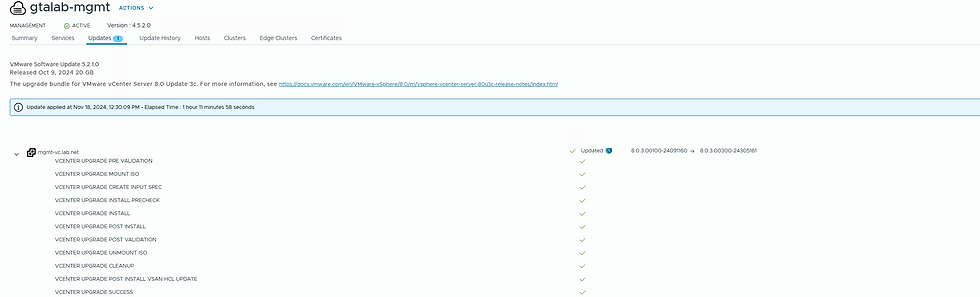
ESXi Hosts Upgrade:
Do the Precheck Make sure everything is green and then proceed.
ESXI MGMT Domain -> Updates -> Prechecks -> configure upgrade -> Select Cluster -> upgrade now -> review -> finish
Monitor the process and verify ESXI accessibility post-upgrade.





Upgrade got completed without any issue from 4.5.2 to 5.2.1 for me in my lab , it was smooth .
Post-Upgrade Validations
Verify the health of all components using the SDDC Manager UI.
Run vSAN Health Checks, NSX-T Manager Checks, and ensure vCenter Server is operational.
Check for any warnings or errors in the SDDC Manager dashboard
Make sure we have update the New Licenses in SDDC -> Licensing .
Clean Up and Finalize
Remove any pre-upgrade snapshots to free up storage.
Update documentation with the new versions of all components.
Post upgrade/Validation/ make sure all the components are in the VCF 5.2.1 BOM .

Conclusion
Upgrading from VMware Cloud Foundation 4.5.2 to 5.2.1 is a significant step that delivers improved performance, security, and capabilities for your private cloud.
Embrace the latest innovations in VMware Cloud Foundation to keep your environment future-ready and resilient!
Comments